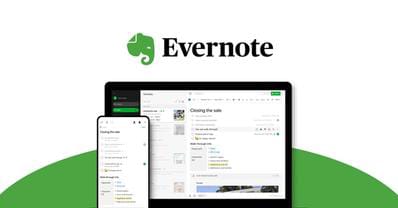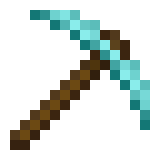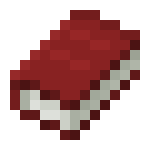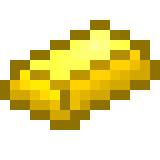Once your website is set up, you’ll need to create a constant stream of content to manage it and grow an audience. Evernote is an easy way to jot down your daily to-do lists, your memories, or just your daily reminders. Evernote keeps everything you want to remember in your account. It’s synced across all your devices, from your smartphone to computer to tablet. This makes it easy to capture, browse, or search your notes from anywhere. This means your time is used more efficiently and you’re more productive. Evernote is a great starting point when you’re stuck for an idea. When you need to add your sources to a post, Evernote is a place to link them together so you don’t lose them. This guide serves as an overview and introduction to using Evernote, including how to set up your account.
What is Evernote?
With Evernote you can create lists, reminders, pictures, web pages and much more. Evernote is a free application that allows you to capture all your thoughts and experiences and access them from anywhere. You can create a note, record audio or capture video to remind you of something. You can use it to stay more organized. Or design and manage all your projects. Use Evernote to plan a trip. You can capture a moment you want to remember and easily find it later.
Evernote Premium
Although the basic Evernote system is free, there is an option to upgrade to a premium account for more storage space. For a few dollars a month or a small annual fee, you can get 1 GB of upload space every month. You can then store more notes, photos and files. With a premium account, you can search smarter. With the upgrade, it’s easier to search inside PDFs or other attached documents. There’s also the Related Notes feature that allows you to view your previous relevant notes while creating or viewing new ones. Premium loads notes faster on your mobile devices. And with Pinlock you get peace of mind with an added layer of security on your mobile devices.
Evernote Language: Here are some terms you need to know NOTE: A single item stored in Evernote. NOTEBOOK: A container for notes, where your notes are stored. SYNC: This is the process of how your Evernote notes are kept synced across all your devices, including computers, phones, and the web. ACCOUNT: This is just the username and password you need so that Evernote can identify your notes and make them available to you anywhere.
Install Evernote
First you need to download the installation software. Open your web browser to the Evernote web site, http://evernote.com/. Evernote will detect the type of device you are using. So whether you have a Mac or a PC you will install the correct software for the device. To download, click the “Get Evernote for Windows” button – or the dropdown arrow to change the device.
Download the setup executable file for PCs. When the download is finished, doubleclick the file to launch the setup program. Click Finish when setup is complete. For MACS, click the link to install.
To launch Evernote, click the Evernote icon
Log in to your account if you are already registered by entering your username and password. If you are not registered for an account, go to the “Get a free account now” button.
This link opens a new window so you can enter your information and choose a username and password. Go ahead and click the Register button when you’re done. Your account is now created and you can login immediately.
Creating Your First Note
The most common form of content saved in Evernote is simple text. This can be as simple as a note to yourself or a portion of a web page or email that you want to remember. Here’s how you create your first note with this type of content. At the top of the main Evernote page is a button labeled “New Note.” Click it. Evernote creates the new note with the cursor in the body of that note. Title it with whatever you want. Now you need to click anywhere in the body of the note. Go ahead and start typing here. You can change the style of the text font, increase or decrease the size of the font or even change the color while working on your note. There are options to bold, italicize or underline the text as well. When you finish, Evernote automatically saves and synchronizes the new note to Evernote on the web. Your note can then be accessed from any device you have it set up on.
Understanding Evernote Sync
The true power of Evernote is in its synchronization capability. By syncing your notes to Evernote on the web, you are able to create and find your stuff on any web browser, mobile phone, or any computer. So basically, when you clip a recipe from the web to your Mac, you can read it on your iPhone when you go to the grocery story to get the ingredients. That same recipe can be accessed from a friend’s Windows PC. Evernote on the web is constantly updating all of your devices with the most current versions of your notes. Evernote automatically synchronizes your information every few minutes. If you want, you can manually sync anytime by clicking the “Sync” button.
Reminders
Reminders let you keep track of your time-sensitive notes. A reminder can be set for any note by clicking the reminder icon on that note. You can also set a due date with the date picker. Reminders will appear in your to-do list located at the top of your notelist. You can sort them, put them in order, and edit them and much more. That’s the basics of setting up Evernote on your devices. Within the Evernote website you’ll find more information about using Evernote for different devices in the Knowledgebase section. Evernote is the perfect way to get and stay organized using any device.
Read Also:
- Top 10 WordPress Security Tips
- WordPress Widgets
- How To Use WordPress Plugins
- WordPress Frameworks
- How To Install A WordPress Theme
- How To Create WordPress Posts And Pages
- IntroducingThe WordPress Admin Panel (Dashboard)
- How To Install WordPress
- Things You Will Need To Build A WordPress Website
- Something About WordPress