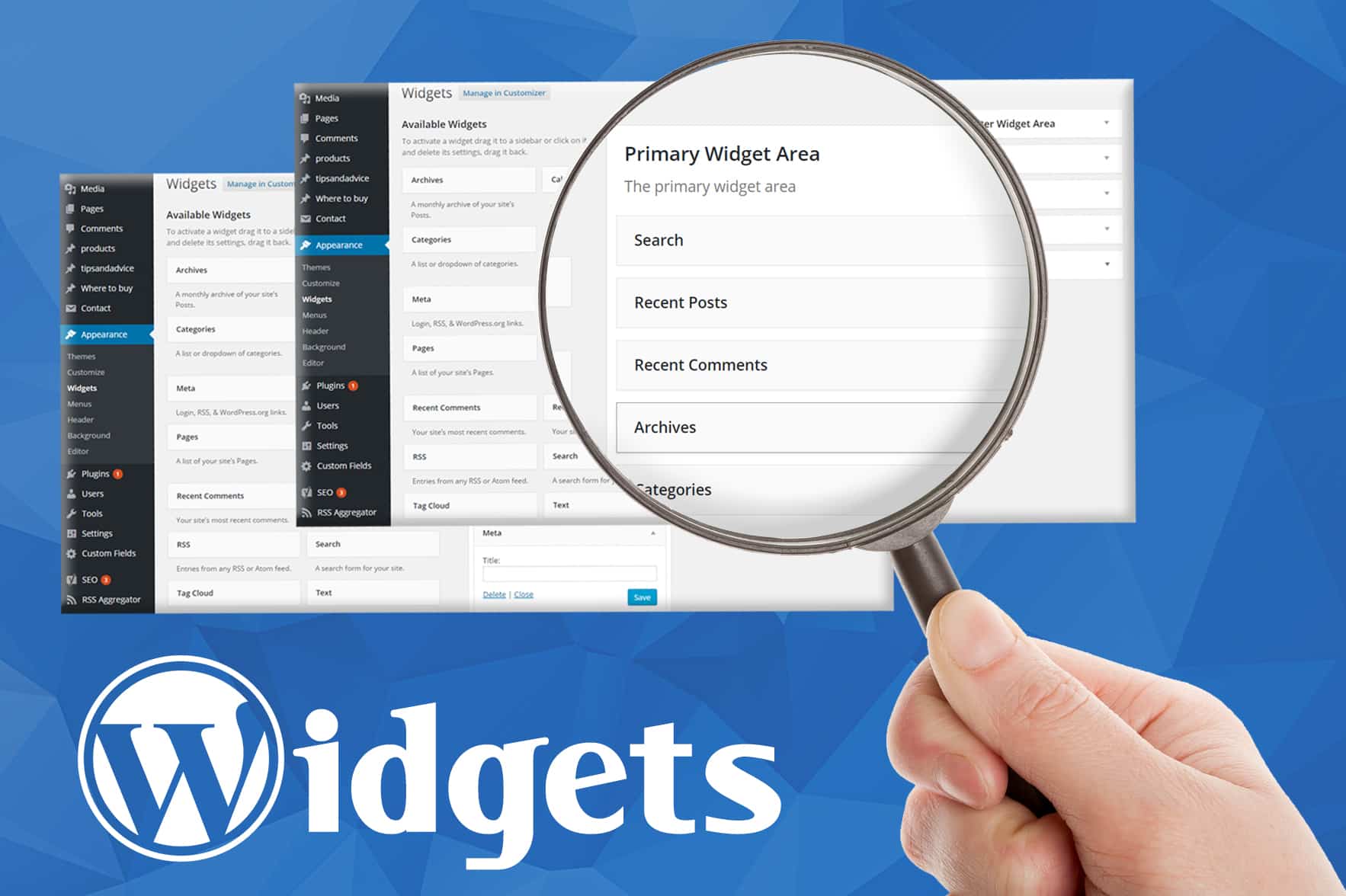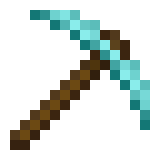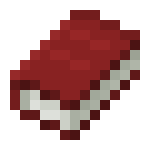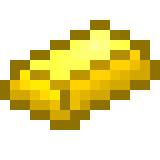Like plugins, widgets add great functionality to your website, making it easy to change and add things without having to code it yourself. You may see a theme advertised as “widget ready.” In fact a widget is a plugin, but it’s a special plugin designed to arrange how your site is laid out. For example, widgets are used to add content to a sidebar, a search bar, or to add other content that you can arrange, show, or remove from different areas of your website or blog. Many widgets are already included with WordPress, but others are added when you install plugins. You don’t need to understand any code to use widgets in your WordPress site. There are many widgets that come with basic WordPress, which you may not think of as widgets, such as post categories, tags, site navigation, search boxes, and so on. Also remember that a plugin sometimes adds a widget as well. They simply make your site look friendlier to anyone who visits your content by providing a clean layout. What’s really awesome is they’re as easy to remove as they are to add. Don’t like the look? Simply uninstall it, or deactivate it. Here’s how to do it. https://wordpress.com/support/widgets/
How to access the widget options
You can view widgets by going to your Dashboard, then Appearance, and then clicking on Widgets. Now you can see which widgets you already have. Many themes give you a basic selection of widgets already added to your blog, but some will be blank. https://wordpress.org/documentation/article/manage-wordpress-widgets/
Let’s take a closer look at that widget screen. On the right hand side, you’ll see the different areas available for you to add widgets. As you can see from this example, the theme we’re using lets us add widgets to the main sidebar, as well as different footer areas. Your theme may have more or less widget areas, but the sidebar is almost always included and it’s the most popular place to add widgets.
Not sure what a sidebar is? Here you can see it in the example – it runs all the way down the page to the right of the main blog content. Different themes have different sidebars – some are on the left side of the page instead of the right, some have more than one, and some may not have a sidebar at all (though this is rare). https://www.wpbeginner.com/showcase/25-most-useful-wordpress-widgets-for-your-site/
How to Delete a Widget
To delete any widget that is already there, first click the arrow next to the widget name, then press Delete.
How to Add New Widgets to Your Site
To add a new widget, select the type of widget you want from the Available Widgets section of the Widgets page, and drag it to the area you want it to be placed. In this example, we will be installing a search box widget. Note, you can click and drag widgets once they are already in the sidebar if you want to rearrange them.
Next, click the arrow next to the widget name you just installed, and you can configure the settings for that particular widget. In this case, we are able to enter a title for the widget (such as “Search this site”). When you’re done, click Save. You can always go back and edit the options again at a later date, or remove the widget by clicking the gray arrow to expand the widget options.
Continue adding and rearranging the widgets you want. You can now see what they look like when you visit your site. As you can see, our search widget is now there!
Read Also:
- How To Use WordPress Plugins
- WordPress Frameworks
- How To Install A WordPress Theme
- How To Create WordPress Posts And Pages
- IntroducingThe WordPress Admin Panel (Dashboard)
- How To Install WordPress
- Things You Will Need To Build A WordPress Website
- Something About WordPress
- Why Start Blogging With WordPress
- Top 10 WordPress Plugin For Blog
- Which One To Start Blogging With? Difference Between WordPress VS Blogger
- Rank Math VS Yoast? Which Is The Best WordPress Plugin For SEO